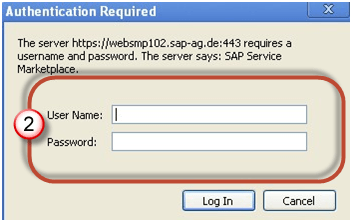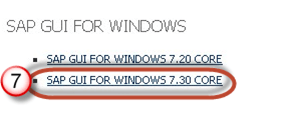Before you can configure and use the SAP GUI, you need to download the software from the SAP Marketplace as per steps below -
Step 1) Goto service.sap.com to Download SAP GUI 7.40 for Windows
Step 2) Enter S-user and password as provided by SAP.
Step 1) Goto service.sap.com to Download SAP GUI 7.40 for Windows
Step 2) Enter S-user and password as provided by SAP.
Step 3) Goto "Software Downloads."
Step 4) Choose "Browse our Download Catalog."
Step 5) Choose SAP Frontend components
Step 6) Choose SAP GUI for your OS. In this demo, we will select Windows-
Step 7) Choose SAP GUI 7.30 Core which is the latest one.
Step 8) Choose installation
Step 9) Choose Add to download Basket
Step 10) Choose the Download Basket
Step 11) Choose Your download and it will begin.